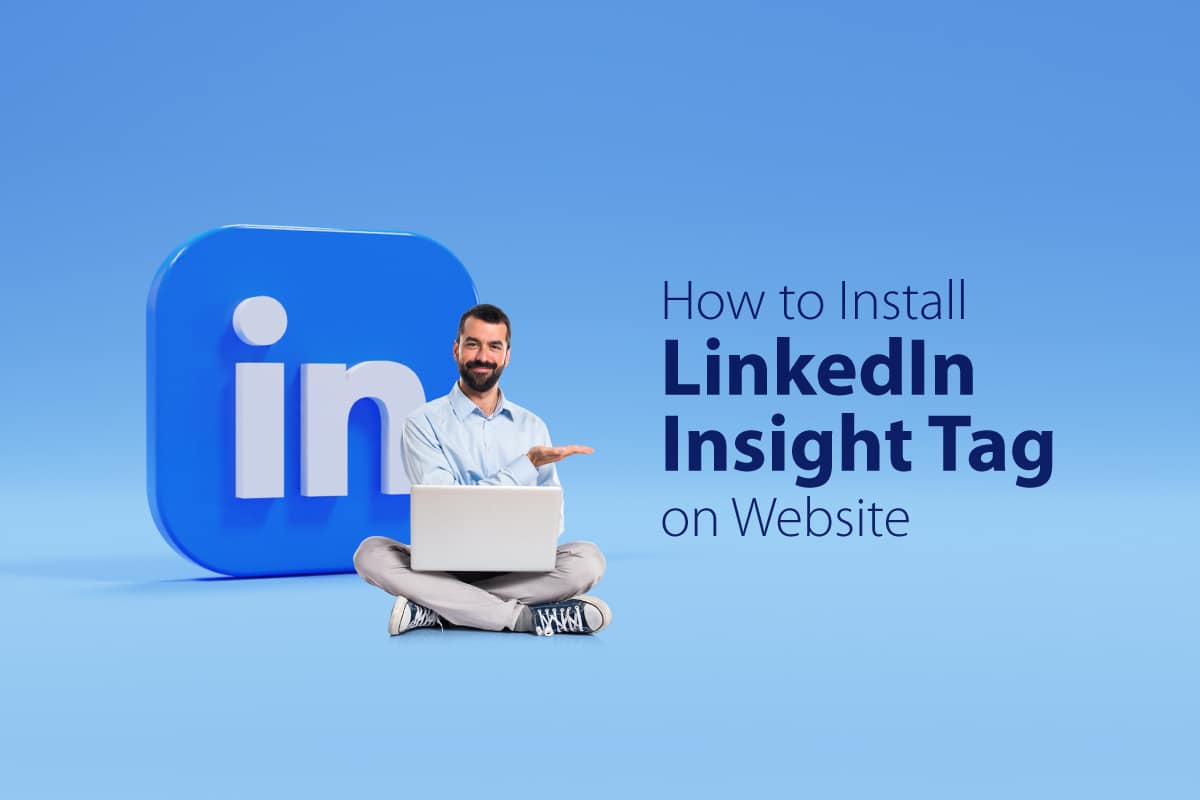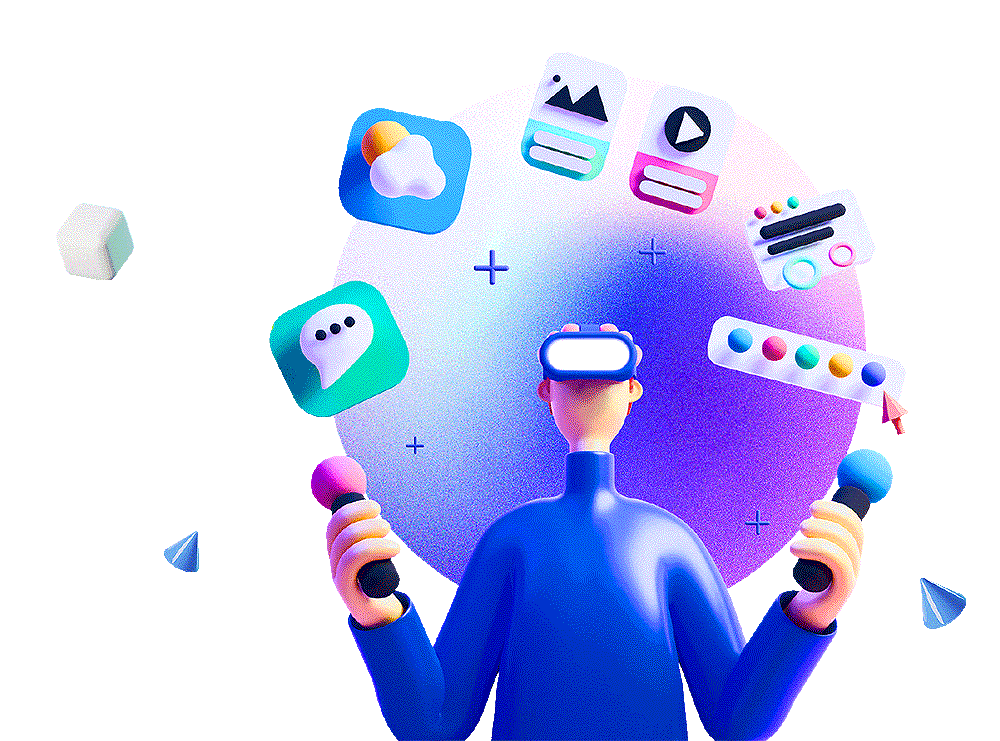Is TikTok challenging its leading video-entertainment rival, YouTube? The Chinese multinational company Byte Dance has pumped up the TikTok video duration to 10 minutes, making it challenging for other entertainment platforms like Facebook, YouTube, and Instagram. The company spokesperson stated that they were thinking of enriching the TikTok experience by increasing the video duration and, moreover, unleashing the possibilities for the content designers to be more creative.
At the beginning, TikTok videos were just 15 seconds long; then they increased to 60 seconds, and last July, they tripled to 3 minutes. The latest 10-minute videos would give users a chance to stay longer on the platforms and, moreover, watch the videos in one go rather than split into multiple parts. When TikTok was trying to expand the video duration, other platforms were launching short form videos in the form of reels, YouTube shorts, and Snapchat Spotlight, making these rivals more bite-sized. The company stated that they were analyzing the structures for various months and now it’s been rolled out to users who has the latest version of the application downloaded.